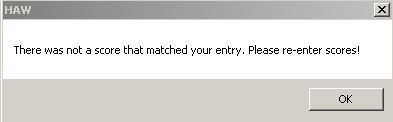Many problems can be avoided by doing an installation with full administrative rights.
To do this, search the disk for the file “Setup.exe,” right-click on it and choose Run as Administrator.
-Database drivers out of date
-Run-Time error 3051: The microsoft Jet Database Engine Cannot open the file . . .
-Program will only run when logged in as administrator
-Error message “cannot create Active X object”
For any of the four errors listed above you must give full access to the database folder.
The limited user must have full access to the folder where the database and reports are located, typically found in C:\ProgramData\Hawthorne Educational Services\(name of the program).
Right-click on the folder of the program you installed and choose Properties, then the Sharing tab at top, then Advanced Sharing button.
Check “share this folder” box.
Next choose the
Permissions button. Add their username to the Group or Username
listbox. They should now be
able to run the program.
Datatype conversion error message
There is an error in the data base. Please fax a copy of your rating form to 800-442-9509, your User Number (invoice number), and an address for shipping. A new program will be sent to you.
Run Time Error 3163: The field is too small to accept the amount of data you attempted to add. Try inserting or pasting less data.
The "Class" field on the Demographic page has too many characters. Try shortening the text to no more that 15 characters.
Run Time Error 3315: Field Standard Score.IRG cannot be a zero length string
There is an error in the data base. Please fax a copy of your rating form to 800-442-9509, your User Number (invoice number), and an address for shipping. A new program will be sent to you.
Run Time error 339 file not registered (tabctl32.ocx, ssa3D30.ocx, vsprint7.ocx, msmask32.ocx, etc)
Manually register the file (may need to be done by your computer administrator)
Log in as the user
For 32-bit computers:
Do a search of your computer to find (name of file not registered) to make sure it is there (it should be in the c:\windows\system32 folder).
Click on the Start button, type cmd in the search box, hold down the Ctrl + Shift keys and then press the Enter key to open Administrative command prompt.
At the cursor type: regsvr32 /u (name of file not registered, without parentheses) and press Enter (this uninstalls)
At the cursor type: regsvr32 (name of file not registered, without parentheses) and press Enter (this installs)
If you get another error message, do this again substituting the name of the file in the message
For 64-bit computers:
Do a search of your computer to find (name of file not registered to make sure it is there (it should be in the c:\windows\syswow64 folder).
Click on the Start button, type cmd in the search box, hold down the Ctrl + Shift keys and press the Enter key to open
Administrative command prompt.
At the cursor type: cd c:\windows\syswow64 and press Enter (this changes directory to syswow64 if you were not already there)
At the cursor type: regsvr32 /u (name of file not registered, without parentheses) and press Enter (this uninstalls)
At the cursor type: regsvr32 (name of file not registered, without parentheses) and press Enter (this installs)
Scores don’t show up on screen - only black boxes
Theme settings on your desktop are set to a color not compatible with the program. Right click on your desktop; go to properties; change themes to Windows XP or Windows Classic.
GES-3 on versions 1.2 and earlier, an error occurs when you select the Calculate tab
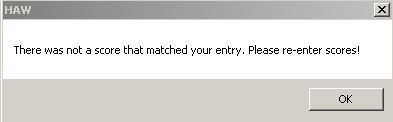
The above error occurs when the students age if 5-9 is entered as a 2 digit number (e.g., 05, 06, 07, 08, 09). Age must be entered as a single digit (e.g., 5, 6, 7, 8, 9).
|